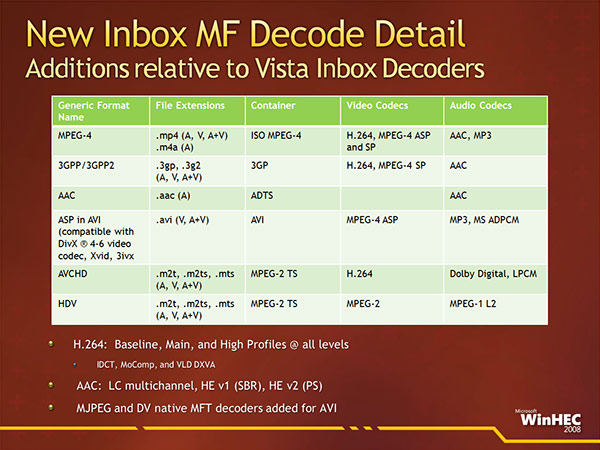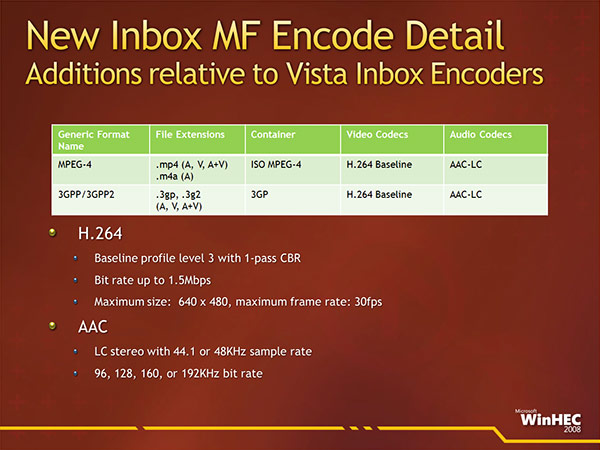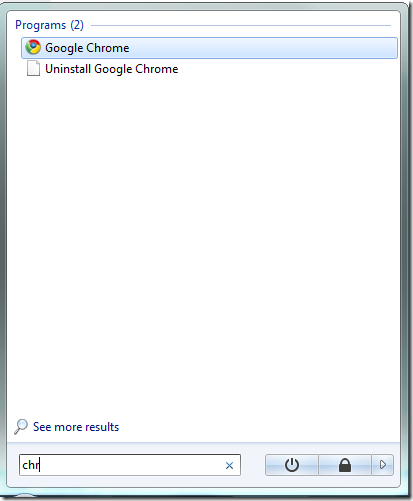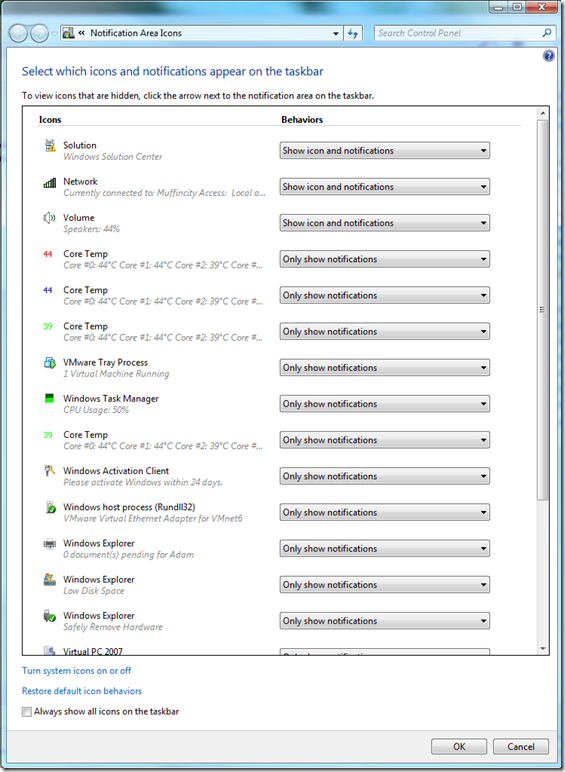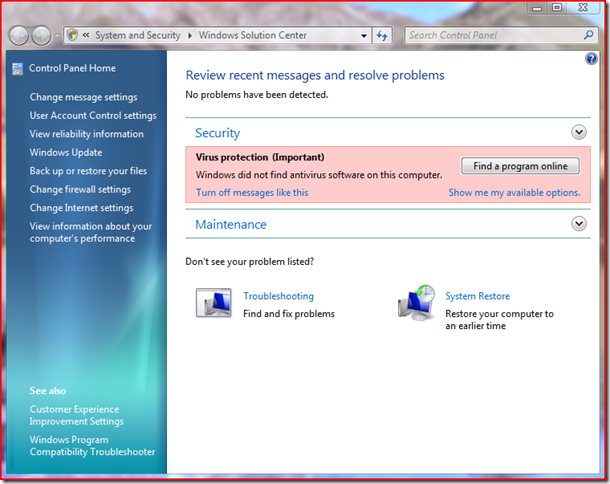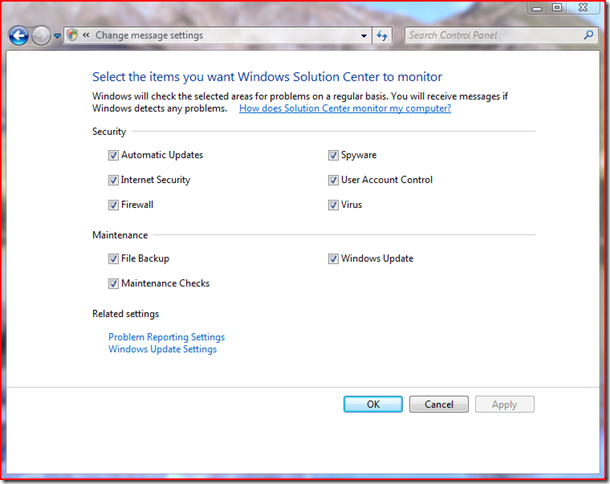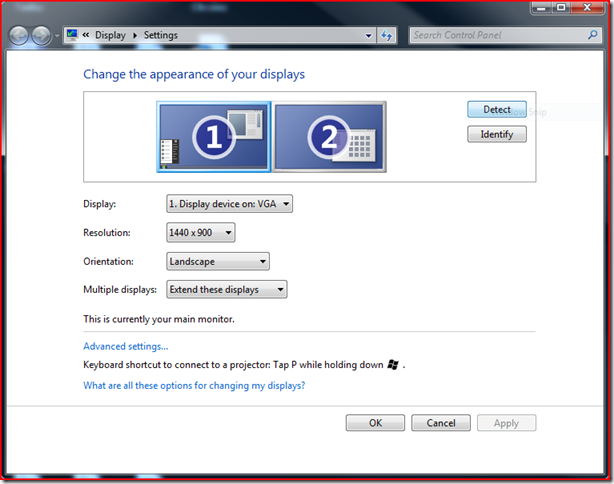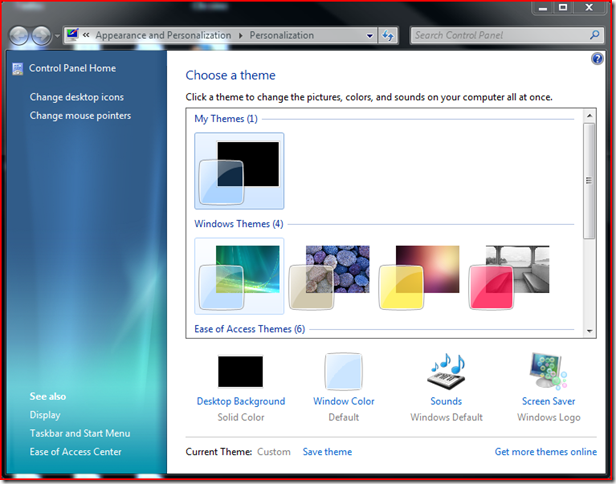One of the biggest features of Windows 7 is the new Superbar. The Superbar is a new taskbar that gets a lot of things right.

Now I have a bunch of programs open, so the individual items in the superbar are a little smaller than normal. For reference, the entire superbar:

So, the first and most obvious change in the Superbar is that it is very transparent, as opposed to the not really transparent Vista taskbar. This lets it blend in with any wallpaper really well.
Green wallpaper:

White wallpaper:

And a picture for the wallpaper:

You may have noticed the small icons on the superbar, as well as what look like regular running tasks. The icons are items pinned to the superbar. Clicking on one runs that program. The program’s task appears in the same place as the icon, and the icon goes away once the program is closed. So from the last picture, if I open Microsoft Word, it changes to:

If items are not pinned to the superbar, they just appear when run in the order in which they are run, just like on the old taskbar.
Window previews are now much more useful, so if I mouse over my firefox sessions(which are auto-grouped), I get this:

The orange glow is determined from the main color in the icon, and is centered at my mouse. If I mouse over the task manager icon it glows a light green. The faint blue glow highlighting the second from the left preview shows which window would open if I click. Moving the mouse moves both the orange glow and the blue glow. If I move my mouse onto the preview I can select one that way, and can then click the x in the corner of a window to close it. When the mouse leaves the preview, the glow on the superbar disappears.
The arrow on the right of the window group is called a destination list, and programs can be made to take advantage of this. Certain programs(ones which keep a recently opened documents list) automatically populate this list.

So for instance, Microsoft word lets me quickly jump to one of my recent or frequently used documents in this list. Internet explorer keeps internet history in this list. Windows Media Player keeps a recently played list. Applications can be extended by their developers to put data in these lists. In this build there are a few bugs with these lists, such as the white bar at the bottom, but those are not present in the build that was shown off at PDC.

In its live preview, Windows Media Player now gives the option to skip forward, back, pause, and change volume. It also shows now playing information.
One thing that has long annoyed Windows users in the old taskbar was the system notification area, also known as the system tray. This has really been cleaned up in Windows 7.

The faint bar at the right is a shortcut to minimize all open windows. This is the entire system tray. The little lighthouse icon is the solution center shortcut reminding me that I turned off Windows Defender. What it warns you about can be customized. Likewise, what any program notifies about can be customized in an easy to use menu. All non-system icons are automatically put in a menu accessed through the arrow.

Clicking customize allows notifications and icons to be moved into the main system tray if there is something you need quick access to. Anyone who has used windows for long periods of time without cleaning programs up carefully knows that the system tray quickly becomes a huge part of the taskbar. Programs fill it up until it is just a mess. Windows 7 lets it all be kept in check easily.

Clicking on the solution center icon gives a nice compact menu displaying what Windows thinks is wrong with your system, and it usually has good advice.

Clicking on the wireless icon gives a quick network summary that allows easy switching between networks. Connecting to an unsecured network now requires just one click to start the process, and a few clicking next. Connecting to a secure network is just as easy, adding the step of entering a password. It all used to be a bit of a hassle, not much, but this is a definite improvement.
The Superbar is a huge improvement over the old taskbar, and is arguably better than the dock in OS X. The dock often wastes space, as it makes the entire bottom of the screen unusable while only using half of it(or a bit more). The Superbar wastes very little space. Items expand up to a certain point to fill the bar. Shortcuts can be added with context menus which are much more useful than stacks. This is a really impressive improvement that would alone make Windows 7 a big step up from Vista.