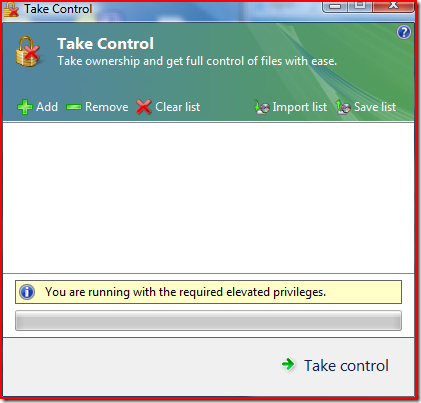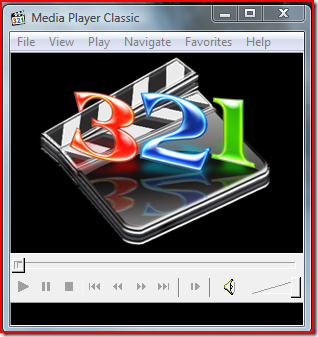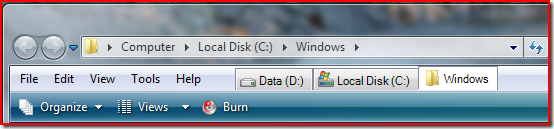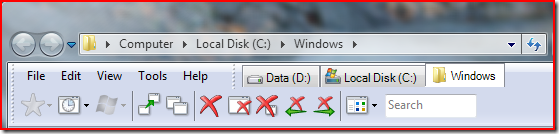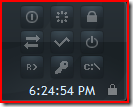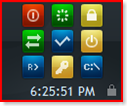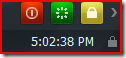Media Player Classic is a small and feature-rich media player that supports most modern codecs.
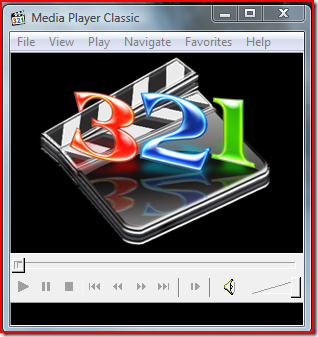
(The default window upon opening)
Just like VLC, Media Player Classic plays music and video files from a huge range of codecs and containers. Unlike VLC, Media Player Classic has a display in fullscreen mode showing playback information(time played, time left, volume), and has some easy to use playback controls for fullscreen mode.

Media Player Classic has a very low memory footprint, and low cpu usage. This allows smooth playback on older computers, even for DVD quality video with no hardware decoding.
The main advantages of VLC over Media Player Classic are network stream playback, cross-platform compatibility, and more settings and customization options. If you don't consider those to be important in a media player, then media player classic is an easy to use, minimalistic media player. If those are important, then VLC is the player for you.