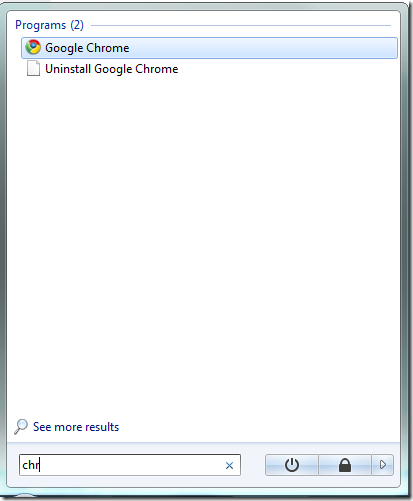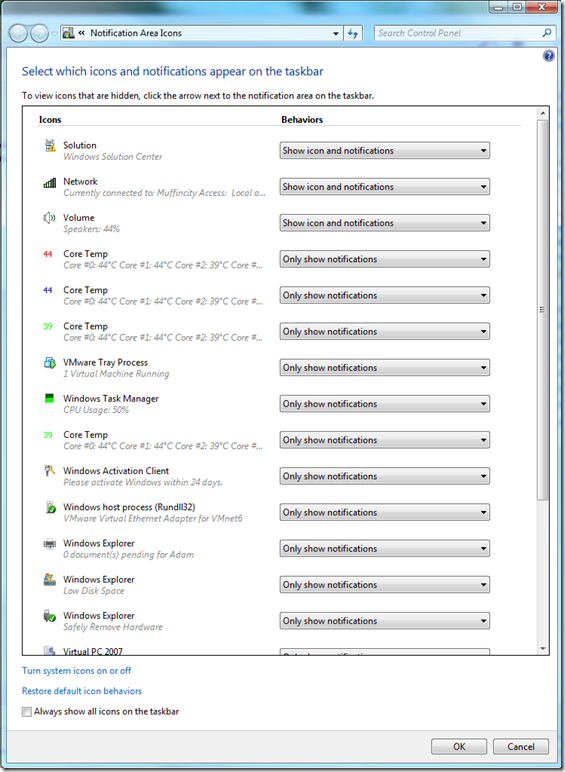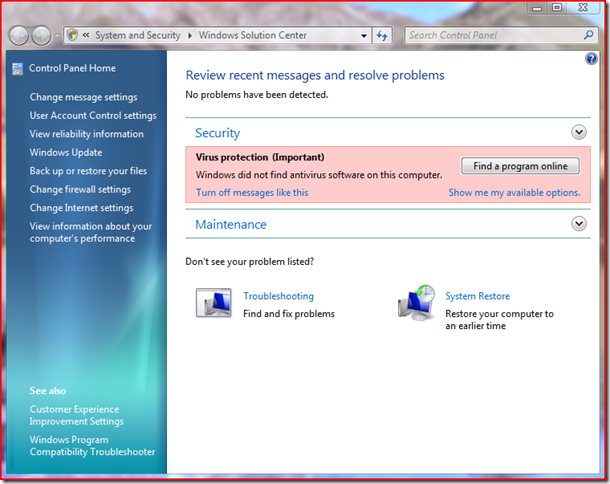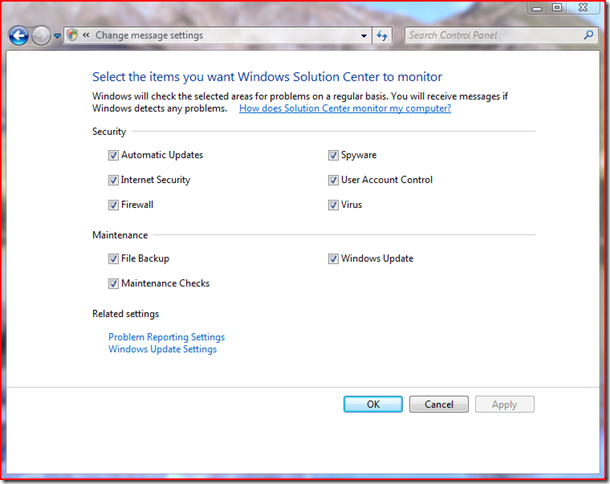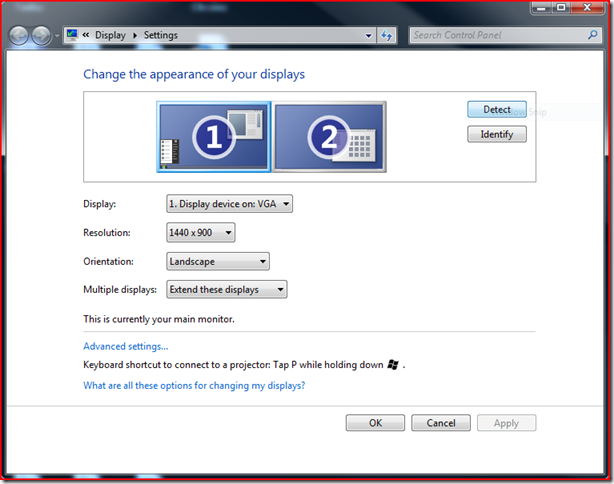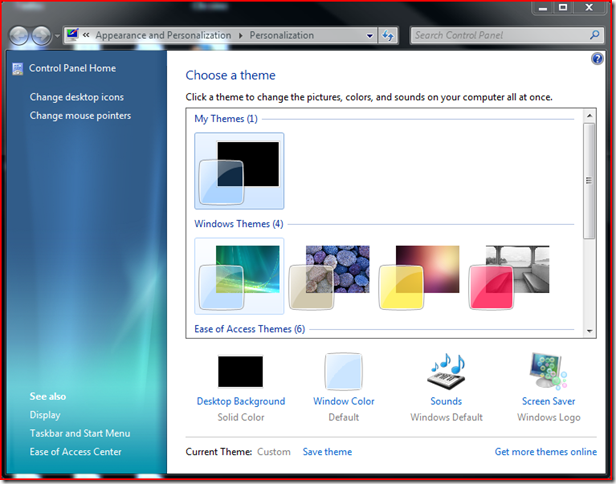Saturday, November 29, 2008
MSI Windbox, Vesa mountable computer
1. Early on there was no such thing as a cheap system with any ability to speak of.
2. People like being able to upgrade their systems, so the traditional tower has reigned supreme for a long time.
3. No one really thought of it.
The MSI Windbox fills a space between the iMac and the Eeepc. It is a Vesa mountable system with a 1.6ghz atom processor, 1-2gb of ram, 160-250gb of hdd, and b/g wifi. The system supports 7.1 surround sound, three usb ports, and comes with Windows XP home. Best of all, it has no fans! It weighs half a kilogram. It is expected to be available for $258 later this year.
Original link.
Thursday, November 20, 2008
Quick review of 5 useful utilities
There are lots of little programs that make life easier, and I found five which are particularly useful.
1. Transmute
Transmute lets you change bookmarks to work with different browsers, and supports the following:
- Chrome
- Chromium
- Firefox
- Internet Explorer
- Opera
- Safari
2. AtlDrag
Its happened, a window’s title bar gets stuck above the monitor. You can’t move the window because you can’t get to the title bar. AltDrag allows you to just press alt to drag a window from any part. This functionality already exists in Gnome and other Linux window management systems.
Windows Vista doesn’t always look like you want it to, nor does it always act as you want it to. This tool lets you tweak over 130 settings and preferences.(Note: This does not work on Windows 7 6801, the program detects the OS even under compatibility mode)
(image from ghacks.net)
It occasionally happens that you have to let someone use your computer, but don’t want them to be able to change anything. Or if you run Windows systems at an Internet Cafe or School, you also don’t want users to be able to change much. Windows Steady State prevents permanent changes to the system partition. All changes are undone at reboot, or at a time that you specify. Alternately, it can be set to temporarily allow permanent changes to be made.
5. Ammyy Admin
(Image from freewaregenius.com)
This is a remote access application. It requires no install or registration. Users just need to run a tiny executable, exchange ID numbers(given on screen), and they will be connected, easy as pi.
Wednesday, November 19, 2008
Windows 7 Mini-Review Part 5
Today’s review is just a mini review. One of the first things that many people do when installing Windows is install codecs, well no more! Windows 7 now supports H.264, AAC, MP4, 3GPP, 3GPP2, ASP, AVCHD, and HDV. Windows 7 also natively supports XVID. I opened up one of my videos after installing Windows 7, and it started playing. It had been a while since I reinstalled Windows, so I had forgotten about codecs. A few days later it hit me, I hadn’t needed to install any codecs!
In addition, transcoding is being build into the Windows 7 shell. Dragging and dropping videos into a portable player auto-converts the video to the format that the player prefers. It also supports hardware based transcoders which can be built into the motherboard. They are not common now, but may become more common later on.
(Images from istartedsomething)
Tuesday, November 18, 2008
Atom+Atom+….Atom=Molecule?
http://gizmodo.com/5091473/sgi-molecule-packs-10000-atom-cores-one-ton-of-awesomeness
The atom processor is apparently better for more than netbooks and underpowered laptops, it has made its way into the cluster area. This atom based system has 10000cores, and is cooled by something called “Kelvin cooling technology”. I’m not quite sure what it is, but unless it involves hundreds of gallons of liquid nitrogen, it probably violates one or more laws of thermodynamics. This is still a concept, but a pretty cool one at that.
Windows 7 Review Part 4
One of the biggest features of Windows 7 is the new Superbar. The Superbar is a new taskbar that gets a lot of things right.
Now I have a bunch of programs open, so the individual items in the superbar are a little smaller than normal. For reference, the entire superbar:
So, the first and most obvious change in the Superbar is that it is very transparent, as opposed to the not really transparent Vista taskbar. This lets it blend in with any wallpaper really well.
Green wallpaper:
White wallpaper:
And a picture for the wallpaper:
You may have noticed the small icons on the superbar, as well as what look like regular running tasks. The icons are items pinned to the superbar. Clicking on one runs that program. The program’s task appears in the same place as the icon, and the icon goes away once the program is closed. So from the last picture, if I open Microsoft Word, it changes to:
If items are not pinned to the superbar, they just appear when run in the order in which they are run, just like on the old taskbar.
Window previews are now much more useful, so if I mouse over my firefox sessions(which are auto-grouped), I get this:
The orange glow is determined from the main color in the icon, and is centered at my mouse. If I mouse over the task manager icon it glows a light green. The faint blue glow highlighting the second from the left preview shows which window would open if I click. Moving the mouse moves both the orange glow and the blue glow. If I move my mouse onto the preview I can select one that way, and can then click the x in the corner of a window to close it. When the mouse leaves the preview, the glow on the superbar disappears.
The arrow on the right of the window group is called a destination list, and programs can be made to take advantage of this. Certain programs(ones which keep a recently opened documents list) automatically populate this list.
So for instance, Microsoft word lets me quickly jump to one of my recent or frequently used documents in this list. Internet explorer keeps internet history in this list. Windows Media Player keeps a recently played list. Applications can be extended by their developers to put data in these lists. In this build there are a few bugs with these lists, such as the white bar at the bottom, but those are not present in the build that was shown off at PDC.
In its live preview, Windows Media Player now gives the option to skip forward, back, pause, and change volume. It also shows now playing information.
One thing that has long annoyed Windows users in the old taskbar was the system notification area, also known as the system tray. This has really been cleaned up in Windows 7.
The faint bar at the right is a shortcut to minimize all open windows. This is the entire system tray. The little lighthouse icon is the solution center shortcut reminding me that I turned off Windows Defender. What it warns you about can be customized. Likewise, what any program notifies about can be customized in an easy to use menu. All non-system icons are automatically put in a menu accessed through the arrow.
Clicking customize allows notifications and icons to be moved into the main system tray if there is something you need quick access to. Anyone who has used windows for long periods of time without cleaning programs up carefully knows that the system tray quickly becomes a huge part of the taskbar. Programs fill it up until it is just a mess. Windows 7 lets it all be kept in check easily.
Clicking on the solution center icon gives a nice compact menu displaying what Windows thinks is wrong with your system, and it usually has good advice.
Clicking on the wireless icon gives a quick network summary that allows easy switching between networks. Connecting to an unsecured network now requires just one click to start the process, and a few clicking next. Connecting to a secure network is just as easy, adding the step of entering a password. It all used to be a bit of a hassle, not much, but this is a definite improvement.
The Superbar is a huge improvement over the old taskbar, and is arguably better than the dock in OS X. The dock often wastes space, as it makes the entire bottom of the screen unusable while only using half of it(or a bit more). The Superbar wastes very little space. Items expand up to a certain point to fill the bar. Shortcuts can be added with context menus which are much more useful than stacks. This is a really impressive improvement that would alone make Windows 7 a big step up from Vista.
Monday, November 17, 2008
Shutdown Guard
How many times have you left your computer and come back to find that Windows Update has forced a restart? Its fairly common. Shutdown Guard prevents this by requiring a confirmation before shutdown, reboot, or log off. Image from the Shutdown Guard page on Google Code.
Sunday, November 16, 2008
Cool gadgets
If, in the midst of an economic crisis you inexplicably find yourself with way to much cash, here are some gadgets to spend it on(most of these serve little or no practical purpose, but are cool nonetheless).
Soil Lamp(left)
This lamp creates electricity with bacteria in mud. All it requires is a bit of water now and then. Not sure how its supposed to work, as it doesn’t appear to be able to take energy in, and so would have to have replacement soil(but what do I know?)
Available at Marieke Staps.
I did preface this post by saying that these are usually a waste of money right? This is a backyard nuclear reactor. It produces 25 megawatts of power for five years. It also costs $25000000. It works out to around 10 cents per kilowatt-hour, which is probably cheaper than what your currently paying. So you can save money! Of course, you have to buy the electricity in 25 million dollar bundles, but I suppose you can always sell it back to the grid right? The company will even install this underground in your backyard, although it will need replacing every five years. It also puts out 70 megawatts of heat, so I’m not sure what you do with that. Link.
This watch is made from moon dust and parts of Apollo 11. Different versions are available from $15000 through $500000. Gizmodo.
Finally, and this one is really crazy, a hydraulic excavator.
So next time an evil villain comes to try and destroy your city, you can safely climb a tower in your personal excavator.
Saturday, November 15, 2008
Windows 7 Review Part 3
This post will be about the small little touches that I have noticed that make Windows 7 more useful.
1. When entering an incorrect password, there is no longer a long pause before you are told that the password is incorrect. In Vista, the computer looks like it has accepted the password, and then a second or two later tells you that you entered an incorrect password, no more!
2. When searching in the start menu, the right pane goes away to make more room for search results.
3. Windows 7 allows notifications to be turned off in increments.
So you no longer need to have unneeded notifications and icons in your system tray.
4. The information section of Explorer is now smaller.
Remember on Vista this was a large and often unusable bar.
5. Network sharing is now a breeze with the Home Group feature.
It makes it easy to set permissions, sharing(both Upnp and file), and puts it all together in an easy to use fashion. The libraries feature(either in the next review or the one after) makes this even easier to do, as you don’t have to set permissions on all of your photo folders, you can just aggregate them and set Library permissions.
One final thing, I managed to get the native resolution working on my monitors using powerstrip(which may appear in a review next week), but I think that the reason I am getting these problems is that my graphics card(ATI x800Pro) is starting to be on the old side where compatibility is concerned.
Thursday, November 13, 2008
Mac users are ahead in IPv6
Worldwide, only about 0.238% of users use IPv6. For Mac users, the percentage is 2.44, and over 50% of IPv6 users are Mac users. What this says about the users is unclear, but the raw data is here:
http://arstechnica.com/news.ars/post/20081113-google-more-macs-mean-higher-ipv6-usage-in-us.html
Saturday, November 8, 2008
Windows 7 Review Part 2
One feature today, the solution center. The solution center is the result of years of control panels and security centers. Anything that might be wrong, or needs fixing, or could be changed and has to do with reliability and security, is available here.
This center makes it easy to fix problems, backup the system, run windows update, and change firewall or internet settings. It also allows control of the dreaded UAC(user account control). UAC was a menace in Vista, and there were only to modes, overprotective, and off. Windows 7 fixes this:
In the version I’m running, there are four options, and the least protective is enabled on the Admin account by default. You can also tell it what to bug you about:
There are also many new maintenance features, or rather, the old ones are aggregated here in an easy to use way:

The solution center does what third party programs have been failing to do for so long, provide an easy and not bloated interface for controlling your computer’s security and doing basic maintenance.
Wednesday, November 5, 2008
Windows 7 Review Part 1
Over the next two weeks or so, every three days(I hope!) I’ll publish another part of my set of Windows 7 reviews. I hope to focus either on three small features or two big features(or one huge feature) per review. So, I would like to start with three small features. These are:
- New Games Folder
- New Display Resolution Menu
- New Theme Manager
The new Games folder is a big improvement on a small feature. Windows Vista included a games folder which listed installed games, and checked for system requirements and compared them to current system. It now includes the option to auto-check for updates to games, and to download news and info about games from the providers. It also now shows recently played game info. It lists links to the websites of game providers. Microsoft has also brought back Internet Spades, Internet Checkers, and Internet Backgammon. There is now a link to parental controls which allow users to set per-user parental controls. It also contains links to control panel applets such as Hardware, Performance, Displays, and Firewall. This puts everything game-related in a simple, easy to use format which will make PC gaming fun, not tedious.
The new display resolution menu deserves a screenshot:
I am normally the first to criticize Microsoft for not living up to the standards of Linux or Mac OS X, but in Windows 7 I have to say that they really have gotten it right. This is the first little piece of it. If you remember, the old menu was difficult to use. It didn’t make it easy to manage multiple monitors(other than extend, there were no other easily accessible options). It made it near impossible to change orientation, but this is fixed. The new setup can also show unused display ports. My one gripe, and one I have had since Vista, is that Windows does not always recognize all of the available resolutions. Both of my monitors support 1680x1050, and my graphics card supports it(Ati Radeon x800pro). This is probably just a bad driver, but it would be nice if there was a good way to force a resolution(if there is a way, please comment).
The new theme manager allows themes(combinations of wallpaper and glass color) to be managed easily.
It really is improved. If you remember, the old manager looked terrible compared to this.
Overall, Windows 7 is shaping up to be really great. I haven’t posted on the more important features, as I feel I really should spend a good amount of time writing about them. Some more to come(not necessarily in order):
- Aero improvements
- General UI improvements
- UAC
- DPI
- Superbar
- Search
- Libraries
- Personal Folders
- Home Group
- And more
Obama won!
Now what does this mean for the tech crowd? In all likelihood it means that ISP’s will have to start treating the consumer like a human being, and of course a better economy makes it easier to get gadgets.
On a side note, I have a bunch of posts coming in a day or two, starting with a few smaller things but leading up to a full review of build 6801 of Windows 7.
Monday, November 3, 2008
Cable Management
http://gizmodo.com/5054007/5+in+1-usb-charger-cable-could-solve-some-usb-woes
Despite all of the methods that have been found over the years to deal with cable clutter, from zip ties to wifi, cables are still a mess. Its easy to get a wireless mouse and keyboard. Wifi cards can be built in. Unfortunately, this is where mainstream technology stops. There is no widely adopted wireless usb standard. There is no easy to use wireless monitor connection, or even sound connection for speakers. Most cameras are not wireless(although the eye-fi makes this pretty easy). Finally, power cables are usually the thickest, and just about every device needs one. I think that cameras, printers, MP3 players, and other usb devices will be the first to get mainstream wireless. Then comes the speakers and monitors. Eventually, wireless power should get rid of the last cables cluttering desks. Unfortunately, that seems to be pretty far away, so this cable should help with the mess. At $14, it has a mini-usb, ipod, psp, Nintendo DS, and aGBA connections. It works with just one usb port, and splits near the top, saving lots of clutter.
Sunday, November 2, 2008
Easy Duplicate File Finder
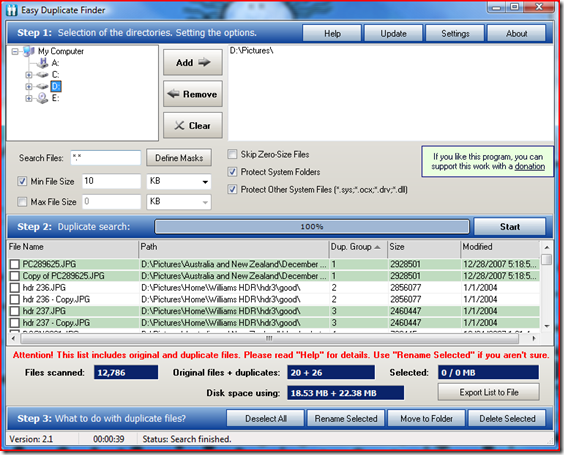 Remember DoubleKiller? Well while I thought that it ran pretty quickly, Easy Duplicate File Finder is amazingly fast. It took 39 seconds to analyze almost 13000 files totaling around 45GB. You can have it only scan files bigger or smaller than a certain size. It is a bit slower using Byte-for-Byte comparison as opposed to checksum. Duplicate pairs are highlited in alternating green and white bars, allowing for easy identification. It mentions the disk space used by duplicates and the originals. For the 45GB analysis takes about 7 minutes. Available here.
Remember DoubleKiller? Well while I thought that it ran pretty quickly, Easy Duplicate File Finder is amazingly fast. It took 39 seconds to analyze almost 13000 files totaling around 45GB. You can have it only scan files bigger or smaller than a certain size. It is a bit slower using Byte-for-Byte comparison as opposed to checksum. Duplicate pairs are highlited in alternating green and white bars, allowing for easy identification. It mentions the disk space used by duplicates and the originals. For the 45GB analysis takes about 7 minutes. Available here.
Saturday, November 1, 2008
Gmail verification number
Has Gmail locked you out? Ever? It happened to me once, but you can probably see the problem with not being able to access email. Gmail apparently emails a verification number to your other email when you sign up, so keep this number, it can unlock your account.