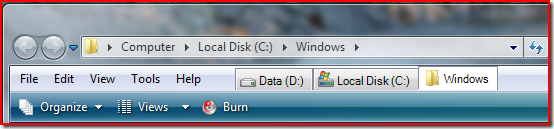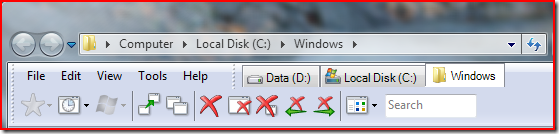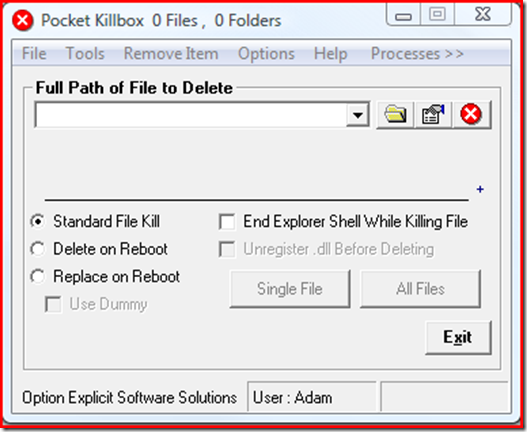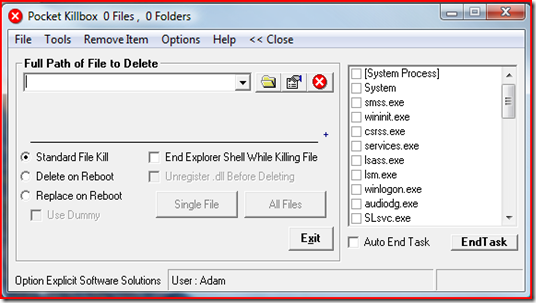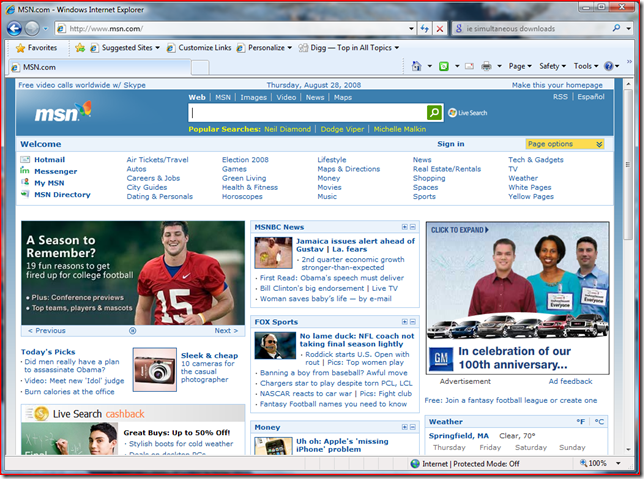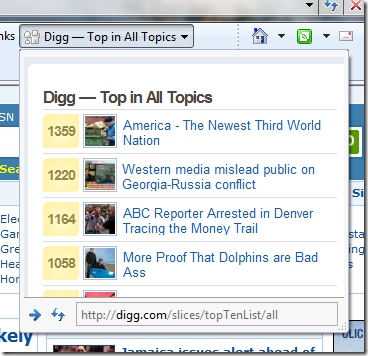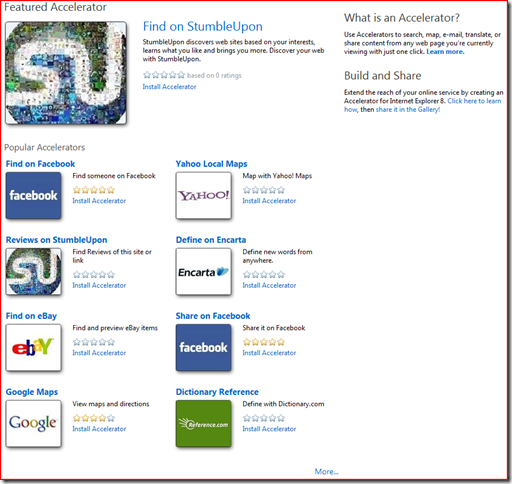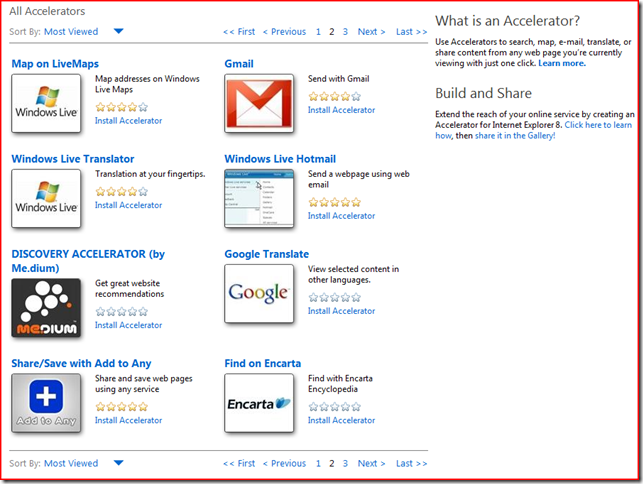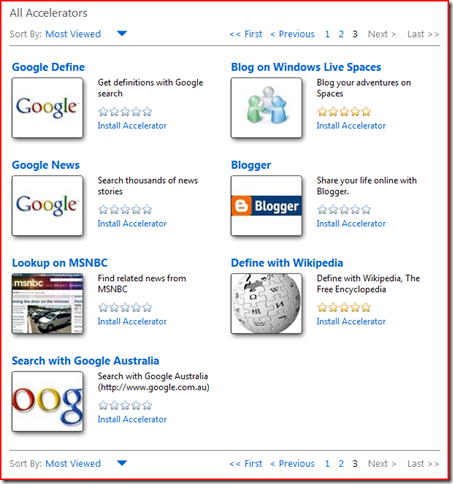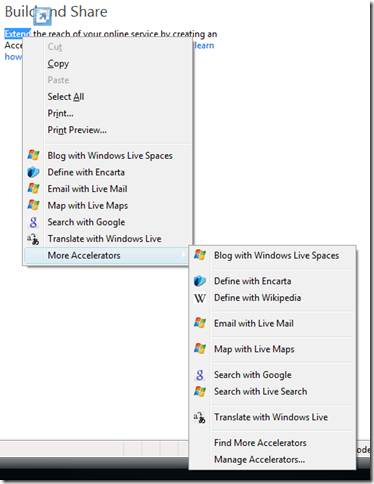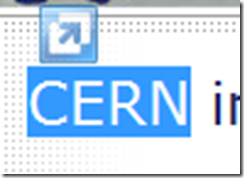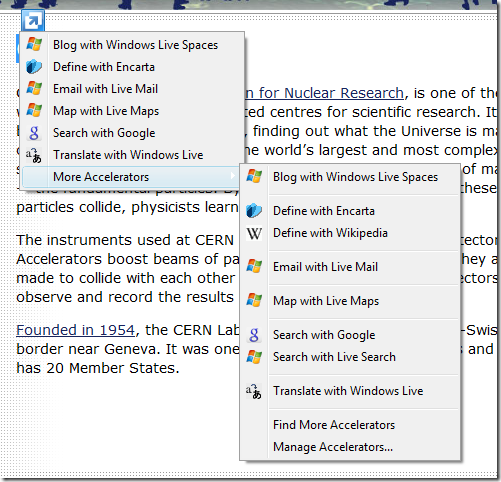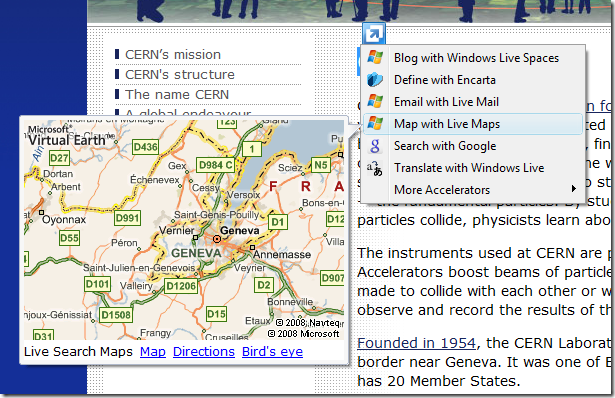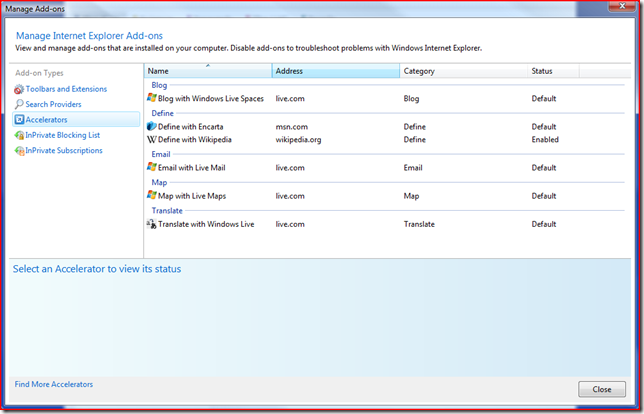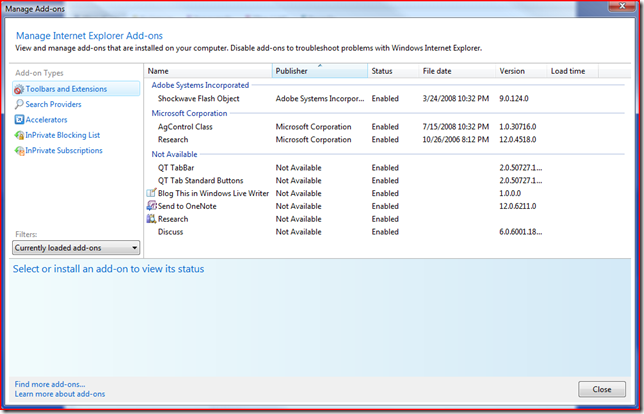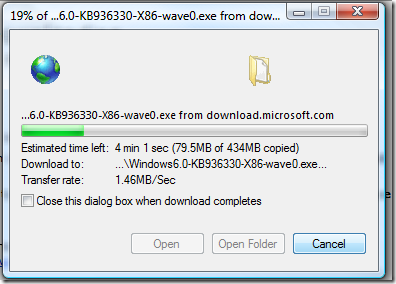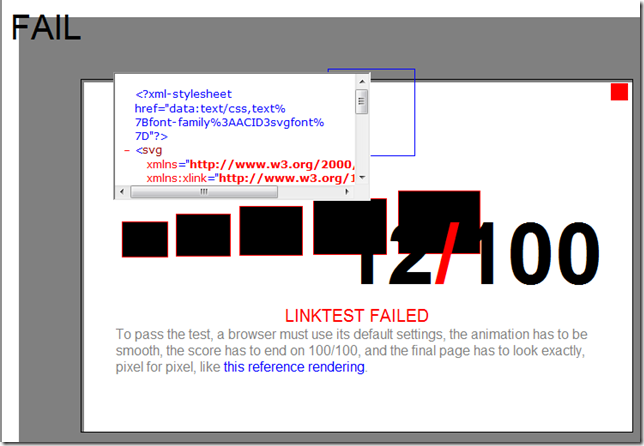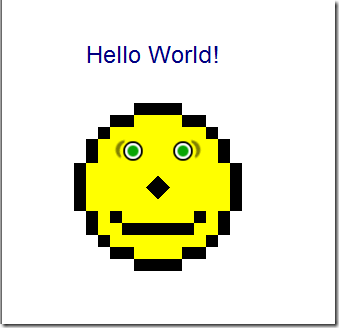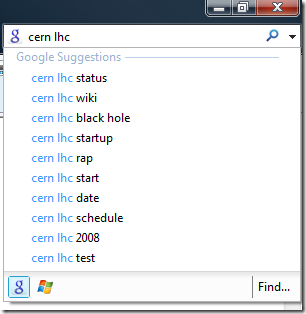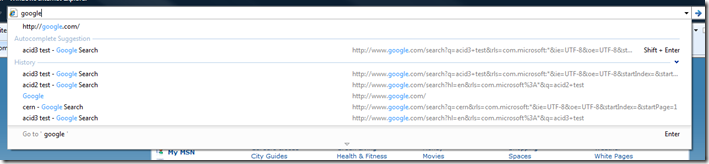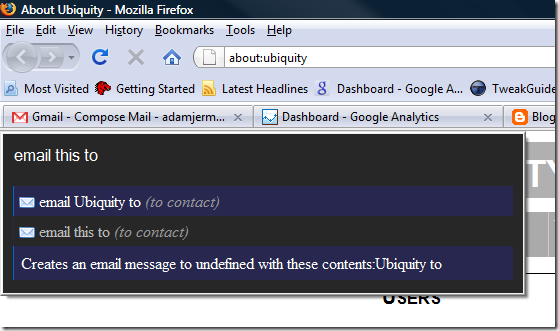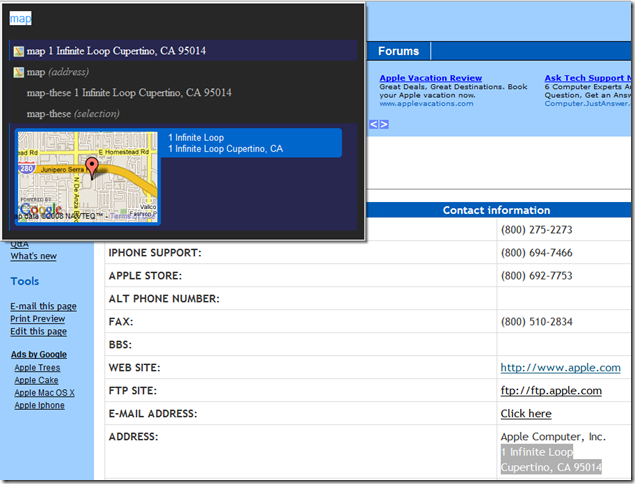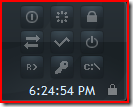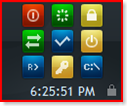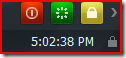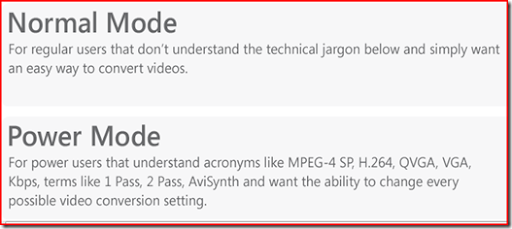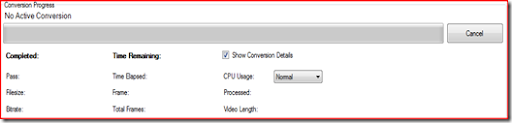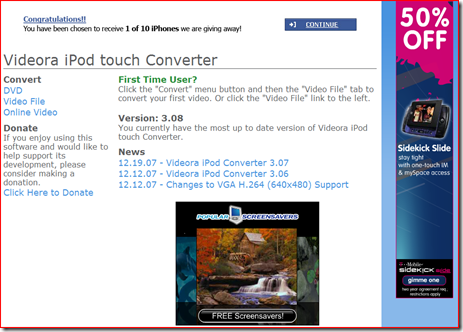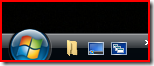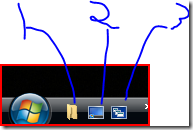Internet explorer, the current most popular web browser, has for some time had some serious flaws. It does not support addons in the way that firefox and opera do. It does not support more than two simultaneous downloads. It only recently added tab support, and even that could do with a bit of fixing from a UI point of view. It also is, by many benchmarks, the fourth fastest browser, trailing behind firefox, opera, and safari. The beta of Internet Explorer 8 does fix some of these issues.
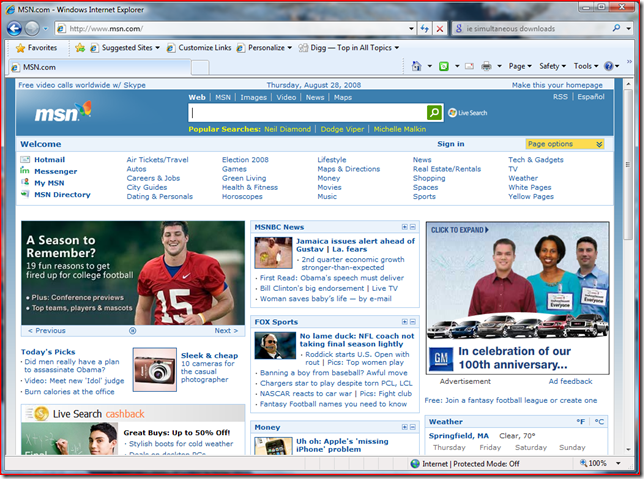
Looking much like its predecessor, there are no obvious visual problems with the new version. It introduces web slices, which are mini-sites stored up in the top bar.
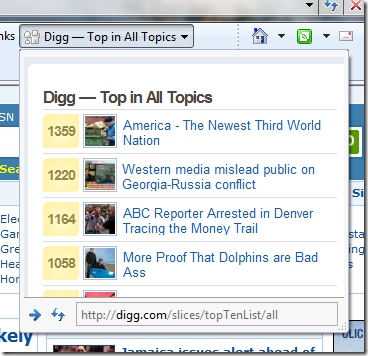
While this is potentially very useful, the limited number of slices really limits its uses right now. There is still no addon equivalent, but there are contextual tools called accelerators.
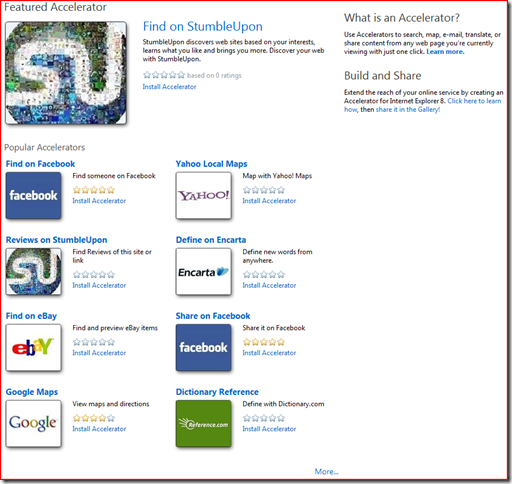
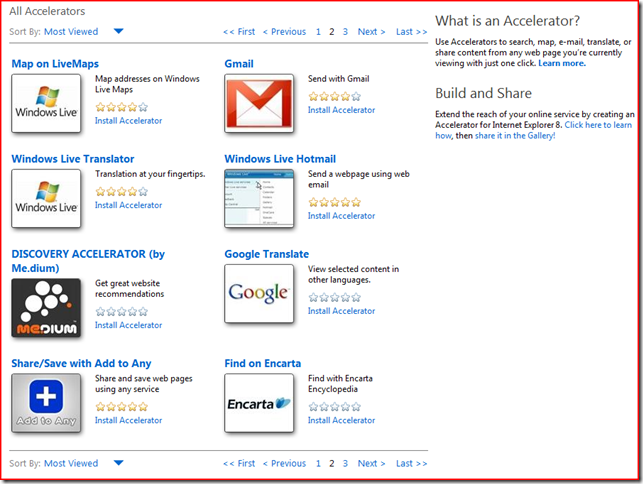
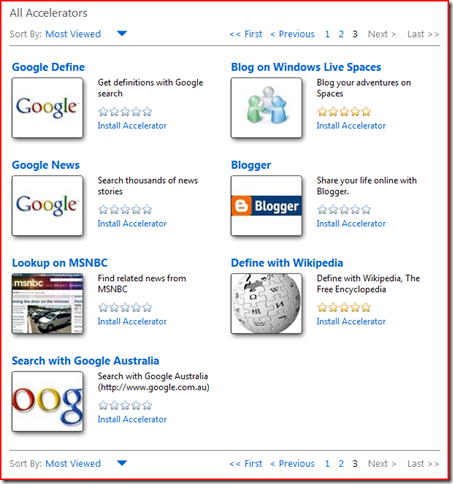
These can be added by clicking "Install Accelerator", and add features to the right-click context menu.
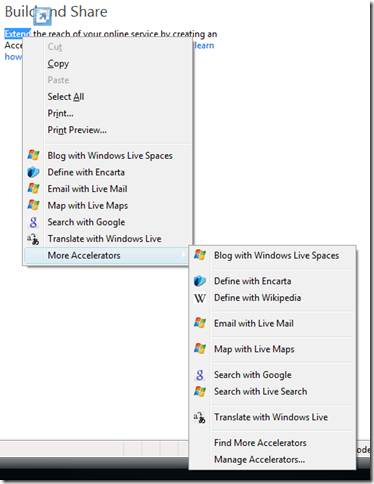
When text is selected, the Accelerator button appears:
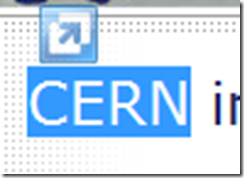
Clicking on it brings up the accelerator menu:
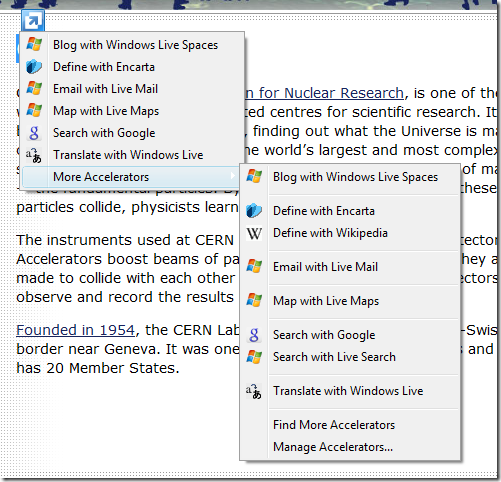
Mousing over an accelerator provides a preview of it:
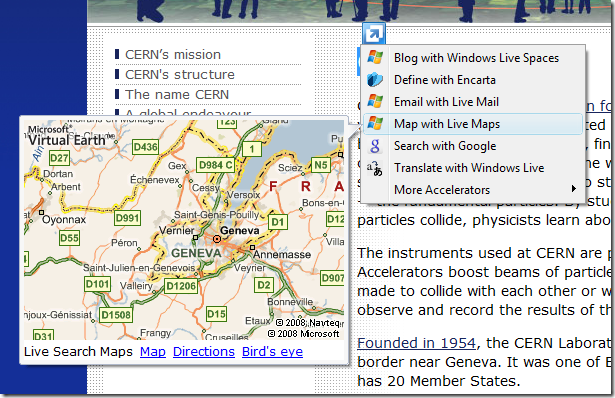
Under More accelerators, there is an option to "Manage Accelerators". Clicking it brings up this menu:
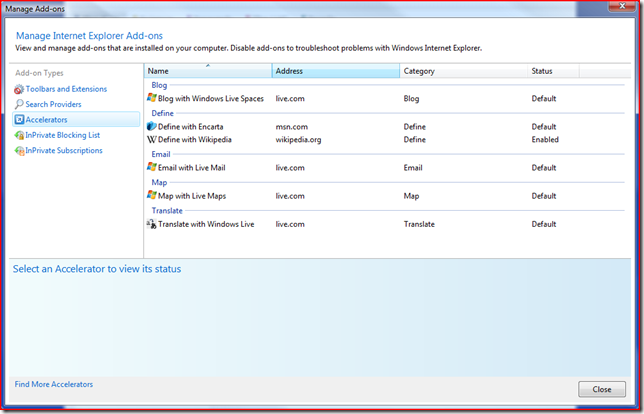
This allows the default accelerator to be set for a particular job. It also allows management of the search providers, as well as any toolbars or extensions that you have installed.
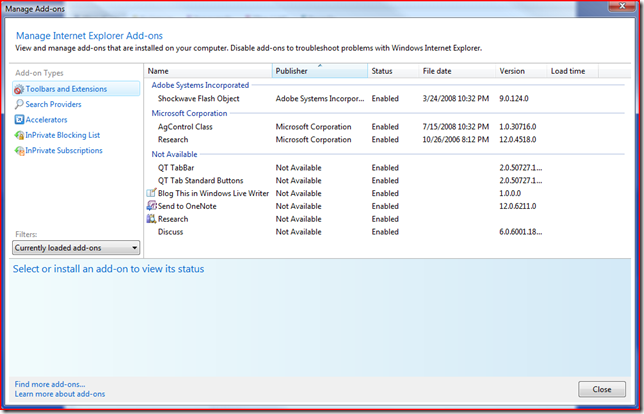
Browsing feels much faster and more responsive in this version, even compared to firefox (although that may just be all the addons I have installed on firefox). Certain things, such as loading gmail, are noticeably faster in this beta than in firefox or opera (although safari has them all beat when it comes to loading gmail). Downloads are definitely a lot faster in IE now than in other browsers, with IE starting off with an 80% improvement in download speed, and finishing with an average speed about 70% faster than firefox.
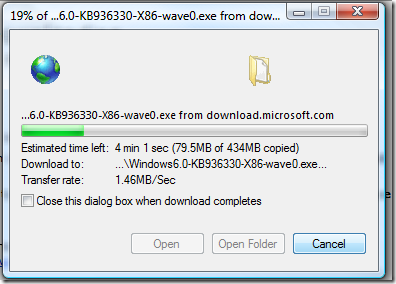
(This is on a 10Mbit down connection with comcast)
This version does not pass the Acid3 test(fails at the LINKTEST)
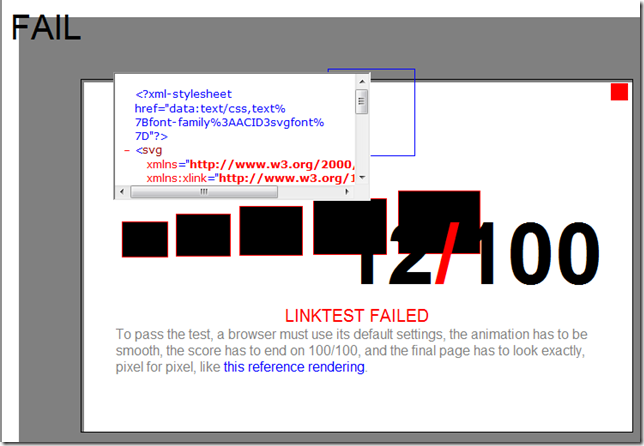
but it does pass the Acid2 test.
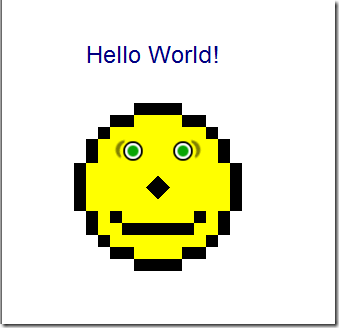
There is now a session manager, something both Opera and Firefox users will appreciate.
The new search bar gives suggestions from any search engine supporting them. It defaults to windows live search, but MS provides plugins for other search engines.
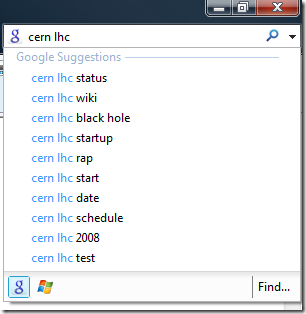
One of the less important features on Internet Explorer 8 is the ability to privately browse the web. When in this mode(labeled "InPrivate"), Internet Explorer will remember nothing about your browsing session.


Finally, a feature which is immensely useful, and which firefox users will appreciate, is the new and improved address bar:
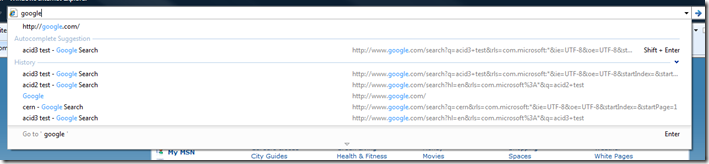
Also known as the "Smart Bar" in firefox, this new address bar looks for autocomplete, history, and makes a .com suggestion. This speeds up some of the more repetative tasks performed online, and is a good new feature to see in internet explorer.
Overall, the Internet Explorer 8 Beta represents a fairly large step forward, and if these features are properly expanded on and developed, it could take back the market share that firefox has been acquiring over the past few years. Some of these features make me want to switch away from firefox, and if it weren't for Ubiquity, Better Gmail(For Gmail Skinning), and Scribefire(The only thing close to this in IE8 is the "Blog with Live Writer" accelerator), I would.